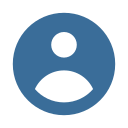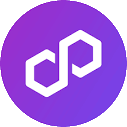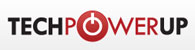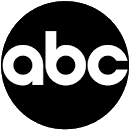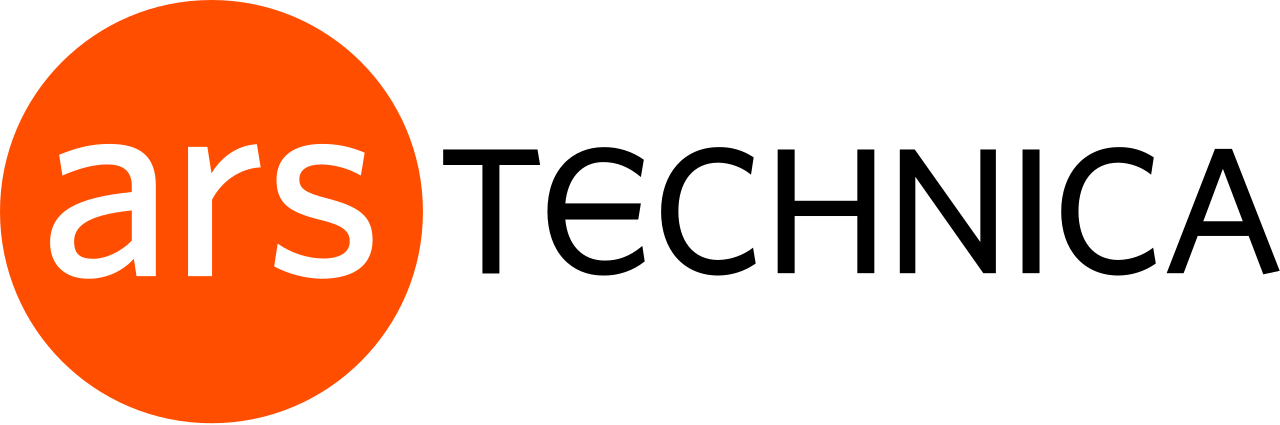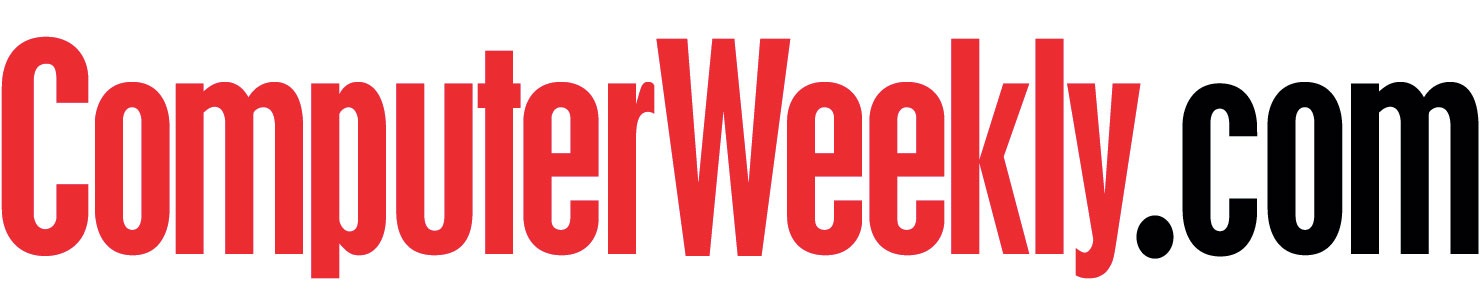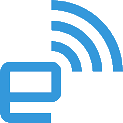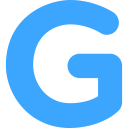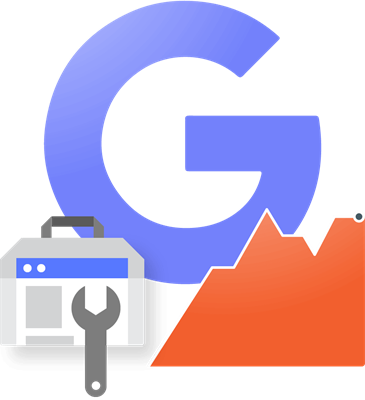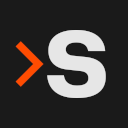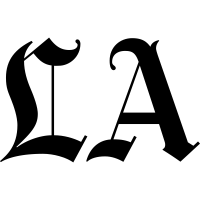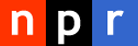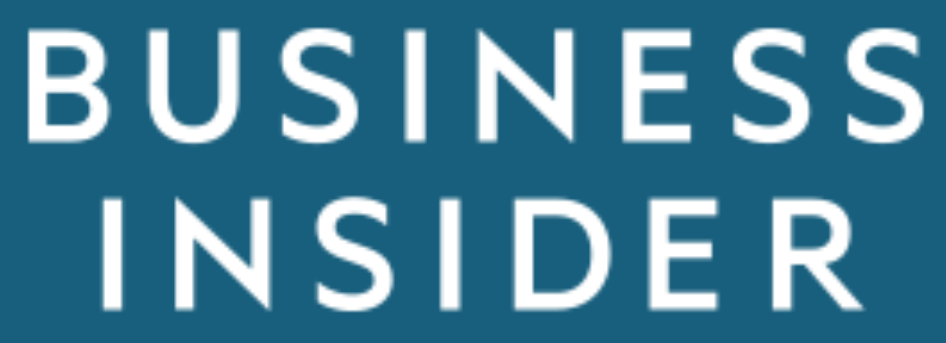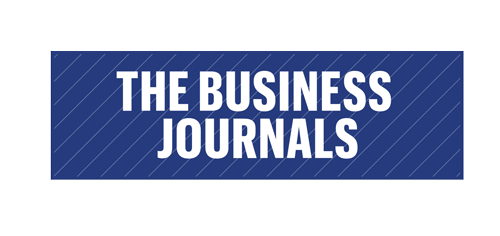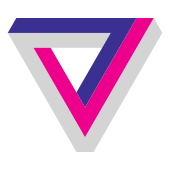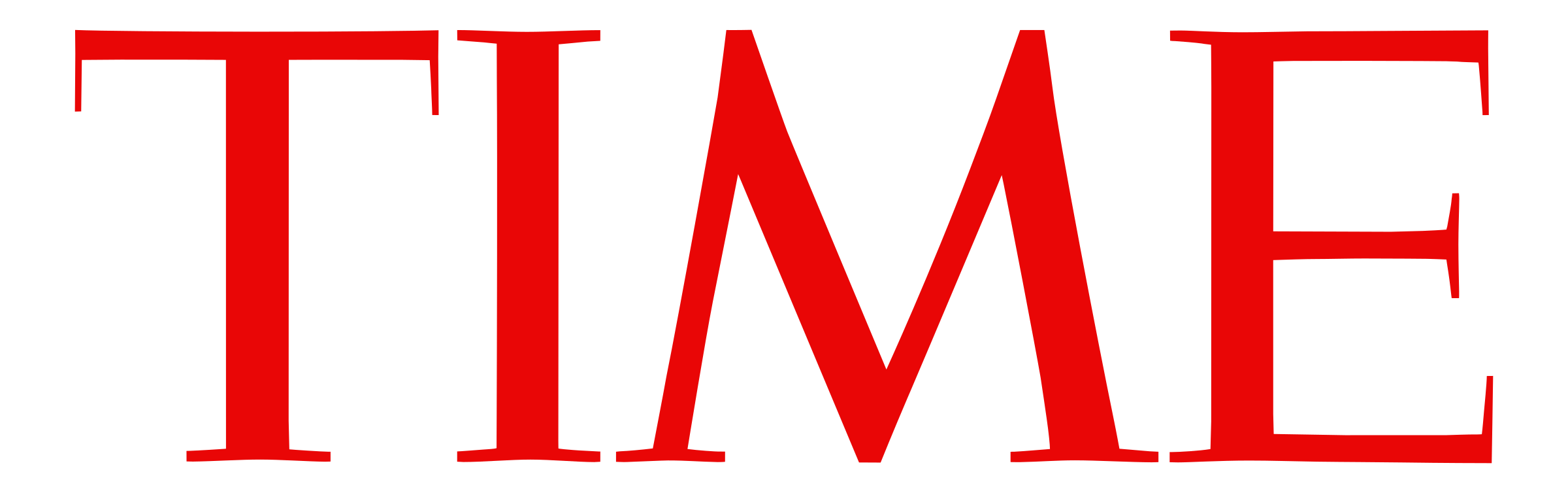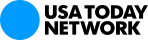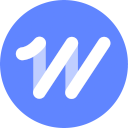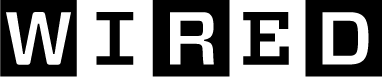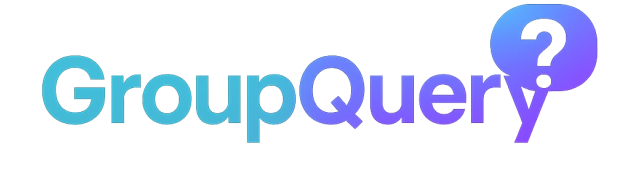
- Use Device Theme
- Light Theme
- Dark Theme
Custom Questions are only available with Booster Connect Premium. Only the Moderator of the Group is able to add custom questions to the Group. To add custom questions to a Group that you are Moderator of, navigate to the Group Settings Page, find the Group , and select the "Questions" option, then click on the "Custom Question" button. Type in a Category for the question. Note: The custom question will not fall under any of the main categories but will fall under the Category header you create.
Enter the question you want to add in the Question Field. You also have an option to add multiple choice questions. To do this, you must "Enable Choices". Once this has been enabled, you will see a box with a plus sign to the right. Enter your option here and then click on the plus sign to add the option (or hit "Enter" on the keyboard). Once you click the plus sign, a new field will appear to add another option. Continue adding options until you have added all that you would like to include, hitting the plus sign after each option is added. Once done, select the green "Add" button. You will then see your question appear at the bottom of your screen. The questions that you created will be added to the question que.
Click to view moreChanging the default question order and questions that will be asked is only available with Booster Connect Premium. In Booster Connect, by default, a list of "Get to Know You" questions are asked. Booster Connect Premium gives you the options to change the order the questions are asked, which default questions are asked, and the ability to create custom questions.
Only the Moderator of the Group is able to change the order of the questions and change the default questions. To make modifications to the default question in a Group that you are Moderator of, navigate to the Group Settings Page, find the Group , and select the "Questions" option. By default, all the questions in the Category "Get to know you" are selected. You are able to deselect any questions that you do not want to be asked on the right hand side of the screen. In addition, the order of the questions can be changed by selecting the three dots to the left of the question and dragging the question to a different location on the list. Once you have made your changes, you MUST SAVE CHANGES. To do this, scroll to the bottom of the page and click "Save".
Note: In Booster Connect Premium, there are several different Categories of questions that can be added. These additional questions are found under the Category Bar. By default, all of these questions are NOT SELECTED. Navigate the Category Dropdown Menu to see the different Categories of questions available and select some or all to be added to your Group's question que.
Click to view more- Personal Type – This is a private group only available to those that have the unique group code given to the group after creation.
- Work Type – This is a private group that is only available to those that have the same email domain (e.g. @gmail.com) and the unique group code. This type of group is ideal for a small group of coworkers who all have the same email domain. Not a group you want to open to all employees at a company but maybe a team.
- Domain Type – This is a semi-private group that is only available to those that have the same email domain. No unique group code is needed. This is ideal for larger corporate groups where you want everyone from your organization to have access without needing the unique group code.
- Open Type – This is an open group. Everyone who uses QikBuzz has the opportunity to join this type of group.
In order to join a private group, you must have the Group Code or Group QR Code. This is something that can be provided to you by the Group Moderator or another Group Member.
You can join a private group by accessing the Groups Page. Once on the Groups Page, at the top of the page, you should see a place to enter the Group Code or Scan the QR Code. Once you have entered that, click "Join Group" on the left side of the page.
You can join an Open Group by searching the filter Groups option. If you have the filter option set to "All Groups", this will show you the Groups that you are a member of in addition to Open Groups that you are able to join. You can also use the filter option to filter by "Available Groups to Join". This should limit the Groups that appear to only those that are Open and that you can join. Join the Group by clicking the "Join" button.
Note: Open Groups may still require Moderator approval to join. Clicking "Join" on an open Group does not automatically give you access to that Group.
Click to view moreYou can create a new group by accessing the Groups Page. Once on the Groups Page, you should see an option to "Create Group" on the right side of the page.
Creating a Group will make you the Group Moderator. The Group Moderator is responsible for approving the entry of new Group Members and will be able to remove members of the Group if they erroneously joined or are not following Group Standards.
Note: If you are having trouble making a New Group, please remember there is a limit to the number of Groups you are able to create on Booster Connect. Sign up for Booster Connect Premium for the ability to form an UNLIMITED number of Groups.
Click to view moreThe most current Terms & Agreements for Booster Connect can be found at https://qikbuzz.com/Terms.
Click to view moreNo. Subscriptions are best used for users who would like to create multiple groups and add custom questions.
To learn more about Booster Connect Premium Subscription, please see What is Included in a QikBuzz Premium Subscription?
Click to view morePartially. You can install a Progessive Web App (PWA) directly from here. If you are using a mobile device such as a phone or tablet, you should see a popup at the bottom of the screen notifying you that a web app is available. A native app is currently in development but might not be out for awhile.
If you are using Booster Connect from a desktop, you can visit the AssemblyInformation page. At the top you will see a button named "Install Web App".
If you are having issues with iOS, open Safari, click the share button at the bottom, and add to home screen.
Progressive Web App (PWA) for each browser:
Chrome - auto
Safari - Press "Share" icon then "Add to home"
Samsung internet - An "Install" icon will be shown on the top bar (I didn't quite understand if the app should be registered in Samsung Store for it to show) OR press "Menu" on the bottom bar then "Add/install to home"
Other browsers - Press menu on the bottom/top bar then "Add/install to home"
Note: Not all browsers will have this feature.
Click to view moreQikBuzz began with the desire to form better working relationships with coworkers and friends. View news articles and answer questions all while having the ability to start conversations with others. The questions arose how can you improve communication, limit misunderstandings, provide a positive, more productive work environment, and have more positive feelings about your job? Through our research, we found that improving workplace relationships with can improve the way your perception about work. By using social media but limiting those who can see your posts, we sought to create an environment where people felt more comfortable sharing their thoughts, like they would in a small group.
Using private groups, QikBuzz was developed as "The Get to Know You App". With the premise that if you know your coworkers better, you could be less likely to misinterpret requests and generally happier at work. Since your coworkers are already your work family, why not get to know them better?
QikBuzz Premium is a monthly subscription giving you access to all of the features. The Premium subscription gives you access to the following:
- Adding custom feeds for any site. This may not include sites that require a login like Facebook and Instagram.
- Creating Custom Questions for your Group: You are able to write you own questions to be added to the Daily Question Que. You also have the option to add multiple choice questions.
- Changing How Frequently Questions are Asked: By default, QikBuzz asks one question per day. With QikBuzz Premium, you can change this interval to ask up to 24 questions a day.
- Creating an Unlimited Number of Groups: QikBuzz allows you to be Moderator for up to five Groups. With QikBuzz Premium, you can create an unlimited number of Groups to Moderate.
- Allowing for the Option of Work Groups: Work Groups required ever member of the group to have the same domain (ex. @gmail.com) in order to be a member. This allows Companies the security of only having people with their domain in the Group.
- Associating Multiple Email Addresses with your Account: If you have multiple email addresses, such as a personal email address and a work email address that you would like associated with your account. QikBuzz Premium allows for you to associate multiple email addresses with your Account. Note: All email addresses must be verfied in order to be associated with your Account.
- No Ads: All ads featured in Booster Connect will not be shown in QikBuzz Premium.
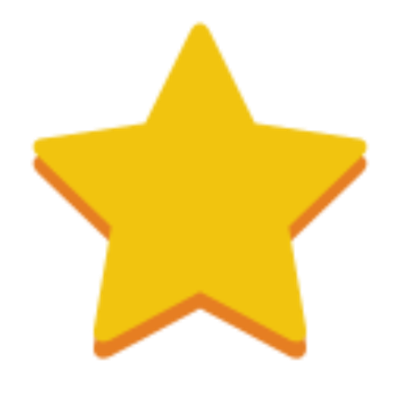
Points are based on a user's likes and dislikes.
Users can gain/lose points when another user likes or dislikes a message or question response. Each like adds 1 point, while each dislike subtracts a point.
To get into the rankings, try to create a response that is engaging for other users.
Click to view moreUsers who are signed in have the ability to post comments to articles available to them. If you are viewing an article from the All Groups tabs, above the "Post a comment..." text box you will see a dropdown for "Posting to Group". This dropdown will show all the available groups you can post to that contains the same source. If you do not see a group in the dropdown, this means that group does not have access to that particular article.
You will not see the "Posting to Group" dropdown when you are viewing articles for a single selected group.
Click to view moreComing soon!
Click to view moreCurrently, we do not have any open API's for users to consume. This will likely come in the future or if the demand requires it.
Click to view moreYes. You can view a full list of proxies by searching for "proxies" in the search bar. Furthermore, if you want to see a group's proxy list, you can go to the group settings and view the sources. Note, this is only for moderators of that group.
- RSS proxies are created dynamically and can be consumed outside of QikBuzz.
- Some proxies might be hidden in the search if a group is private.
Coming soon!
Click to view more